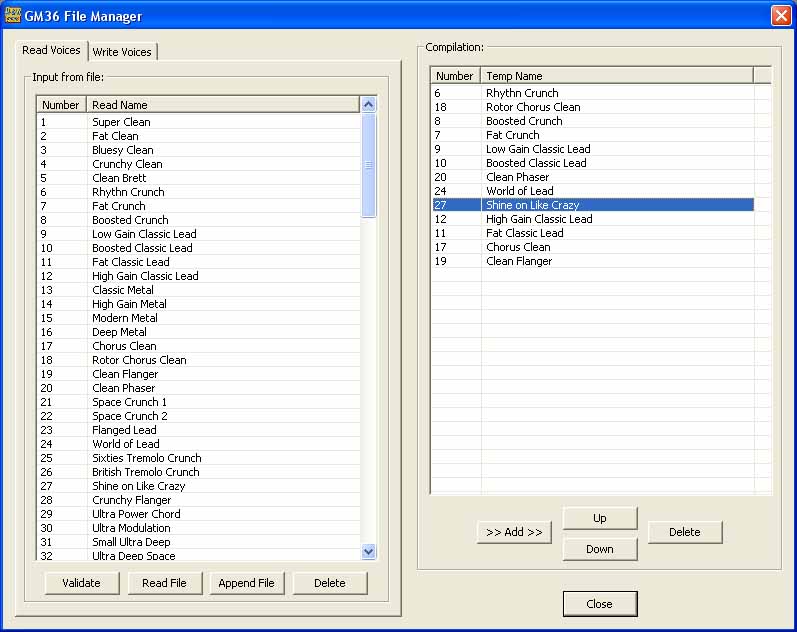Ok, so here is my latest step forward. I have written a small dialog based GM36 File Manager. This is not an editor, the app does that magnificently. It is intended to only be an organiser to allow us to open GM36 and text files, add elements from their contents to a compiling list, open other files and add more selections from them, re-order them in any way we want, then transfer them to a writing area and put them out into either .gm36 or .txt format for either using in our GM36 app/amps or posting here for others to use as a base. This is a pretty raw piece of software and it has only had a day's work on it so don't expect perfection!
It does no verification on the file before attempting to load, that may come in a future "release"

it relies on the original source file containing valid GM36 format data. ([EDIT] I'm working on file verification now!) That is easy to check as you can open the GM36 files in Notepad. The format is as follows:
- There is no header info, the file must start with the first voice/patch.
- Each voice/patch starts with a line "[preset]". (The " " are not part of the line, just there to show where it starts and ends.)
- Each setting is then on a separate line.
- There are no blank lines, one setting follows another direct and each voice follows another immediately.
- Field names must be exact to the original, no spaces are permitted and correct case must be followed. This is starting with a small case letter but each subsequent word then has a capital, e.g. "channelBoost". Beware, some have shortened forms in them, e.g. "modDelay". The correct field names are actually listed lower down this post.
- Each line is of the form "fieldName=value". There are no spaces.
- Each value is a number with the exception of the "name" field which is a string. This name string has no punctuation around it, name=Super Clean is correct, name="Super Clean" to show it is a string is wrong. Note that spaces are allowed in the names.
- I have not tested whether the order of fields is critical, I have just made the manager output to its file in strictly the same order as found in the "factory.gm36" file.
- Most values are numerical and most run 0-255. Three On/Off types, (noiseGate, fxLoop, channelBoost), are 0 or 127. channelType with four selections is 0, 42, 84 or 126. As far as I know these are actually ranges but I stuck to the original values from the source files.
Some of the above is not crucial for the manager to work, it is pretty forgiving of some things, but it may be essential for the GM36 app and amp so I suggest you stick to those format rules in your working. It won't matter for the manager but the order of fields is:
- number, mid, delayLevel, bass, presence, modType, treble, volume, resonance, gain, delayFeedback, modIntensity, noiseGate, channelType, name, delayTime, powerSoak, fxLoop, reverb, channelBoost
I have zipped up a copy of the .exe file and hosted it on Dropbox, you don't need an account to access it, just click on the link, you'll go straight to the file and choose [Download] in the top right corner. [THE DOWNLOAD HERE HAS BEEN REPLACED BY A SPECIFIC THREAD NAMED "
GM36 App file manager/editor program" WHICH IS NOW THE ONLY LINK TO THE LATEST VERSION], There is no installation process needed, just unpack the Zip file and drop the only file in there, "GM36_File_Format_Converter.exe", anywhere you want. Double click on it to run and do your worst!
GM36 FILE FORMAT MANAGER INSTRUCTION MANUAL.Woah that looks good!

Ok, some instructions on how to use it. On the left is a tab pane with two tabs. The first is "Read Voices" to open a .gm36 or .txt file to add in files as a source. This has only a "Input from file" list and three buttons. The second is "Write Voices" which has a separate "Output to file" list to output the compilation to a .gm36 or .txt file and its own buttons. You should see some controls change with each tab as it is selected.
The first tab has a [Read File] button and an [Append File] button. Read clears anything in the left pane before loading the file while Append leaves whatever is already there and adds onto the end. That way you can take a number of small files with a few voices in each and add them together to act as a source of files for your new compilation file. This window also has its own [Delete] button to trim the list down as you need.
Click the other "Write Voices" tab and the Read File button becomes [Write File] This tab has its own new separate list. What you see in there is what will be output to the new file. It is correct that the Read Voices tab may show a list of voices while the Write Voices tab shows a completely different or even an empty list.
On the right is a Compilation list. You highlight files on the left, the usual [Ctrl] and [Shift] key functionality applies to make multiple selections, and use the [>>Add>>] button to transfer the selection into the Compilation list. This is always an append operation, existing compilation voices are never deleted while this is happening. Once they are there you can select and re-order them with the [Up] and [Down] buttons, or delete some of them with the list's own [Delete] button. Once you have the list as you want it select the Write Voices tab and the Add button becomes [<<Send<<]. Select the files from your compilation which you want to output for use and press Send. They will be transferred into the Write list. This is again an Append operation, any voices already in the Write list are not deleted. Once there hit [Write File]. Select the location and whether it is a .gm36 or .txt file and you are there. Remember .gm36 and .txt are effectively exactly the same inside, you can just rename one to the other in Windows Explorer without any penalty.
I am still working out some aspects of functionality. For example the voices in the output file are numbered with their original numbers while working on them. That way it keeps a trace on where they can be found in their original form. I think this is the best approach but I'm not sure. The app and amp may strictly need to see the voices numbered sequentially so during the output to file they are renumbered that way. I need feedback on aspects like that, please let me know anything you find which is either an existing bug or just something wrong in the functionality. And expansion is always a possibility where it is useful, time permitting. With the app's ability to generate the voice settings in the first place I don't really think a Voice Editor is what we need, just a manager to select, compile and resave them.
It is written for Win XP, (yes I know, but I'm not a Luddite, I just hate cute and cuddly toy "mobile" type operating systems on Big Boy's computers!). There is nothing exotic about any of it so I really don't see why it would have a problem running in
Win7 (urrgh!

) or
Win 8 (Yuukk!

) or even
Win 10 (SHUDDER!!!

) Let me know if it does show signs of distress.
[EDIT] One bit of advice before I get lynched, when you first set oput to test it make a copy of your .gm36 files to play with, DON'T START OUT PLAYING ON THE ONLY COPY OF YOUR WORKING FILE!!!!! (Of course I didn't really need to add that did I?

)
[EDIT-EDIT] This thread is now not the area to get the app from. There is a dedicated thread for it now. Look for a thread named "
GM36 App file manager/editor program" The link to the latest version is in there.





 PT-100 Signature Edition, Marshall 1960a 4x12 cabinet (G30s & Greenbacks - open back)
PT-100 Signature Edition, Marshall 1960a 4x12 cabinet (G30s & Greenbacks - open back) ) Let me know if it does show signs of distress.
) Let me know if it does show signs of distress.